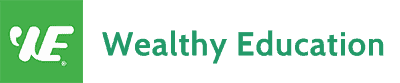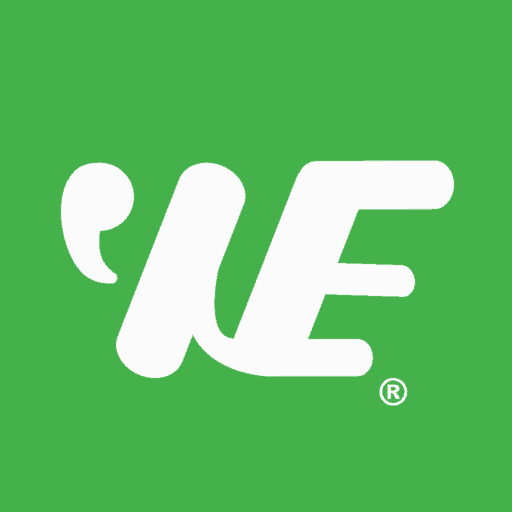It’s never been easier to trade!
You know trading takes a lot of time and hard work, but it’s possible to make a lot of money.
If you have a knack for it, then you have a good chance of making more money than most people.
And the best way to learn how to trade and level up your skills is by doing it online with a platform like TradingView.
I’ve been using TradingView for several years now, and I’m totally addicted. I love it!
I’m always looking for a new way to visualize my trading data. Well, I found it... and I’m about to show you how to do the same thing in this article.
Now let’s find out how this powerful tool can help you improve your trading process and immediately boost your profits to the next high!
What is TradingView?
TradingView is the most advanced charting platform that lets you create interactive charts that show price action on whatever market you want.
You can use it to monitor your portfolio, chart your stocks, and follow the price movement of all major currencies.
You don't need to be intimidated by the trading world. With this tool and proper education, as well as your passion for trading, you'll be trading like a pro in no time.
Simply click here to sign up for a FREE TradingView account.
How To Get TradingView Pro For Free
You can test it out for free for 30 days, and then you'll decide for yourself whether or not it's the right charting tool for you.
And here's a trick...
You can follow the steps below to get a massive discount on TradingView Pro.
- Click the button below to get any Pro version for completely FREE!
- Try this tool for a full 30-day period
- Cancel your free trial plan when the subscription is about to end
- You'll receive an instant offer to get TradingView Pro for up to 50% off!
- Enjoy it!
TradingView Pricing
This tool is a must-have for every trader. The free version is great, but the premium plans are worth every single dollar.
There are 4 subscription plans that you can choose from:
- Free Basic plan (Free)
- Pro plan ($14.95 per month)
- Pro+ plan ($29.95 per month)
- Premium ($59.95 per month)
I’ve been using the Pro version for years now. It comes with NO-ads, 5 indicators per chart, 2 charts per layout, and 20 server-side alerts, which are more than enough for me to trade the market.
While it’s priced as a monthly subscription, the yearly subscription is a great way for you to get the most out of TradingView.
Trading is a long-term business, so I would recommend you go with a yearly subscription as you’ll get an extra -16% discount.
Is TradingView Free?
Yes, TradingView is completely FREE to use, but the free plan comes with some limitations.
It gives you access to a few of the more basic features and you’re limited in your charting to the standard version of TradingView.
It's okay to use the free plan for a while until you get familiar with the platform and some technical indicators.
However, there are some limitations that I don't like about the free version, such as:
- Only 3 indicators per chart
- Unable to add custom time frames (i.e. 3-day, 6-hour, and 30-min charts are very useful)
- Only 1 server-side alert
- Annoying ads and pop-ups
Most traders find that the TradingView free subscription is more than enough for their trading needs.
So if you’re just testing out the platform, you might not need to upgrade to a paid plan until you’re ready to make bigger trades and get more advanced features.
Is TradingView Pro Worth It?
TradingView Pro is a tool for traders who want better technical analysis and a more advanced platform.
With real-time stock quotes and charts, custom indicators, and an extensive library of technical and fundamental analysis, it makes your trading process much easier.
So should you subscribe to TradingView Pro?
The answer may depend on the amount of time you spend trading.
If you spend a good chunk of your day trading, paying for TradingView Pro can be worth it because it will give you more flexibility and advanced features.
It has state-of-the-art charting software, powerful programming features, and hundreds of technical indicators for you to use in your trading strategies.
Trading with the right tool at your disposal will give you an edge over other traders who are without them.
Is TradingView a Trading Platform?
TradingView is a social trading platform, where traders can share predictions and signals, create content for discussion or just chat about the markets.
The platform was designed from the ground up with inputs from professional traders and the aim of creating the best possible trading experience.
Among its features are comprehensive charting tools, real-time data availability, technical indicators, common chart patterns, news feed, international market coverage and different languages.
TradingView is also compatible with many exchanges providing a wide range of assets for investments.
Can You Trade Directly From TradingView?
Yes, you can use TradingView to create trading strategies and execute trades through the platform. It has a built-in trading terminal, where you can place market orders or use stop loss and take profit orders.
When your broker is supported by TradingView, you can log into your brokerage account (or open a new one if needed) and send orders directly to the broker.
However, TradingView has supported just a few brokers as of now. I hope they will expand their broker network in the future so we can have more flexibility in using this platform.
What Brokers Can You Use With TradingView?
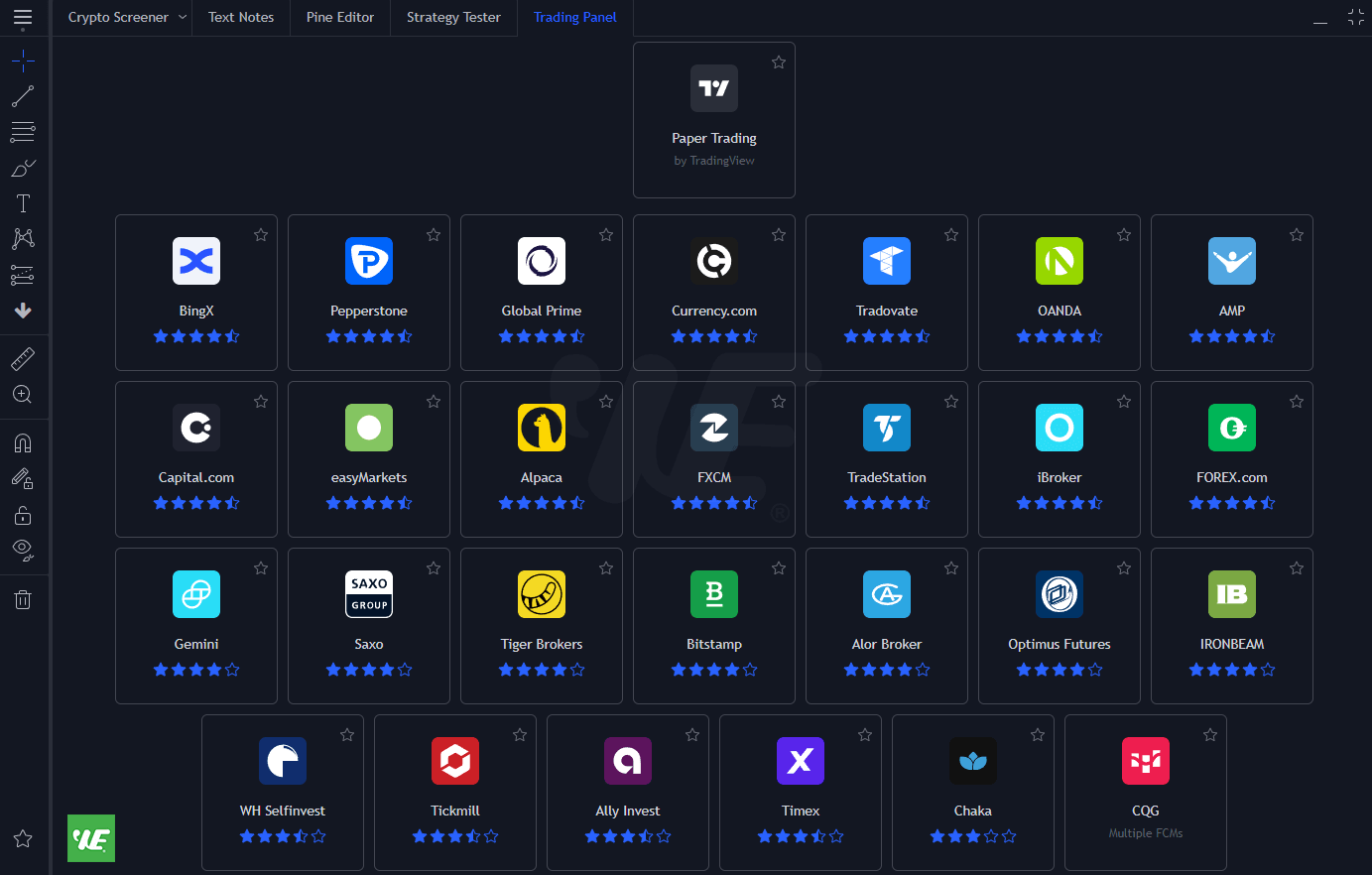
These brokers are currently supported by TradingView:
- Timex
- TradeStation
- BingX
- WH Selfinvest
- EasyMarkets
- Tickmill
- Alpaca
- iBroker
- Pepperstone
- AMP
- Saxo
- FOREXcom
- Bitstamp
- HitBTC
- Global Prime
- Tiger Brokers
- OANDA
- FXCM
- IronBeam
- CQG FCMs
- Currencycom
- Gemini
- Capitalcom
- Optimus Futures
- Chaka
- Alor
- Tradovate
If your favorite broker doesn't show up here, don't worry, I think more and more brokers will be added to the platform in the near future.
TradingView Tutorial
I've used this tool a lot in the past, but I haven't had the time to teach you how to use it...
Now I have the perfect opportunity to do so.
In the following sections, I will teach you how to set up your TradingView chart and how to customize it to fit your trading needs.
Once you do, you will have a chart that looks exactly like this:
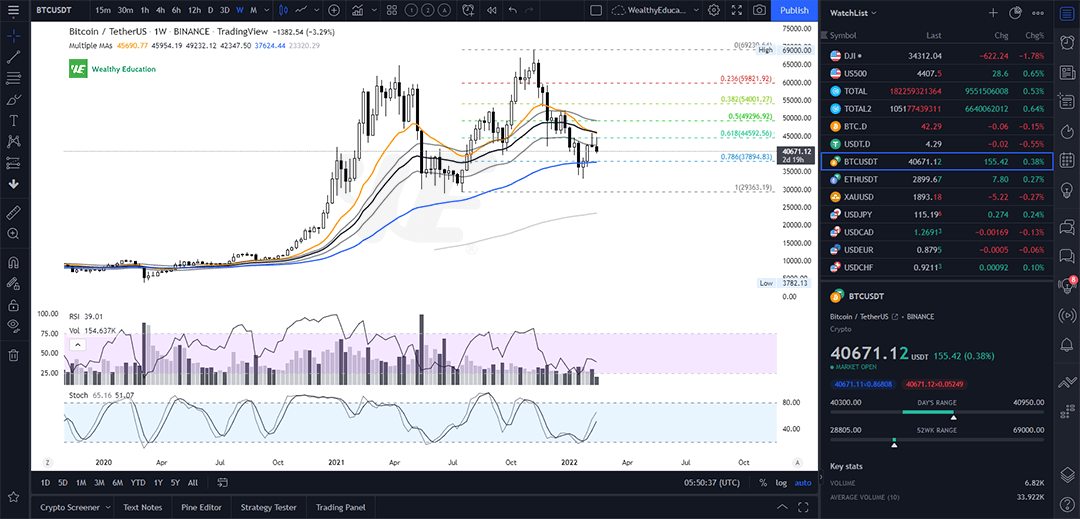
The Basic Settings Of TradingView
As a professional trader, you want your chart to be clean and easy to read. If you prefer a semi dark theme, I know you're gonna love this one.
You can follow the steps below to set up your chart layout:
Step 1: Enable Dark Theme
Dark Theme works just like the default Light Theme, but it helps you see content on the screen much easier.
The Dark Theme is best suited for traders like us who spend a lot of time watching charts, as it makes looking at the screen less tiring.
It also gives the entire chart a more professional and sleek look.
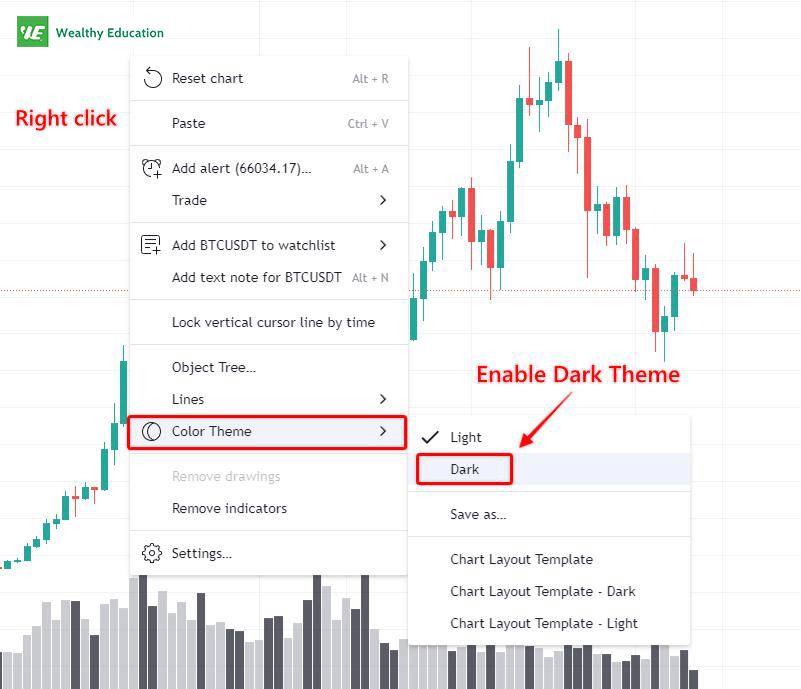
To enable Dark Theme on TradingView, simply right click on the screen and change Color Theme to Dark.
Step 2: Change Candle Colors to Black and White
You can go to Settings and change the candle colors to Black and White as follows:

Red and green are the same colors used in casinos. Trading is not about gambling, so I prefer Black/White candles to the traditional Red/Green candles.
Step 3: Change Background Color to White
Next, I will change the background color to White.
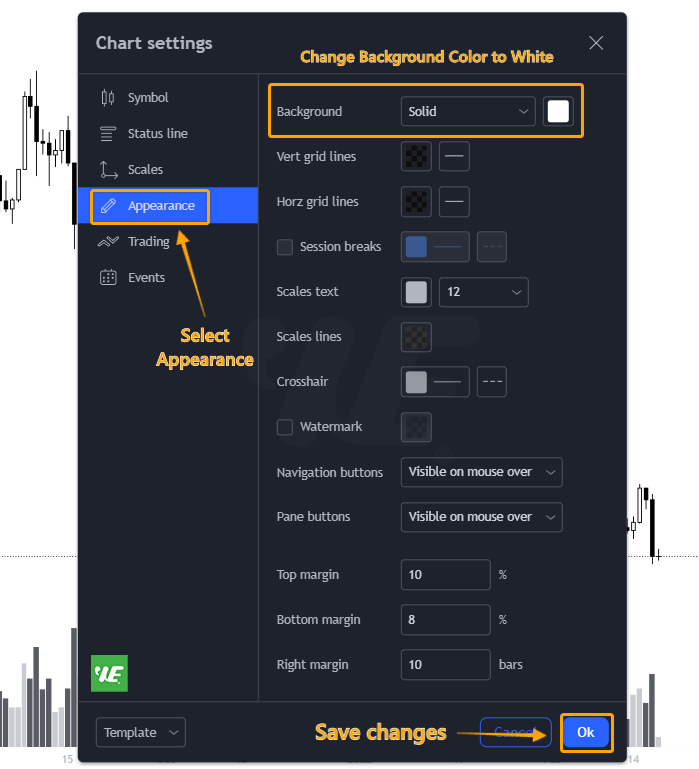
You can keep the Dark Theme if you like. But for me, I find it easier to read candlestick charts with a white background.
Step 4: Customize Line Tools
Using the built-in TradingView Line tool, you can easily draw Trend Lines, Horizontal Lines and Parallel Channels.
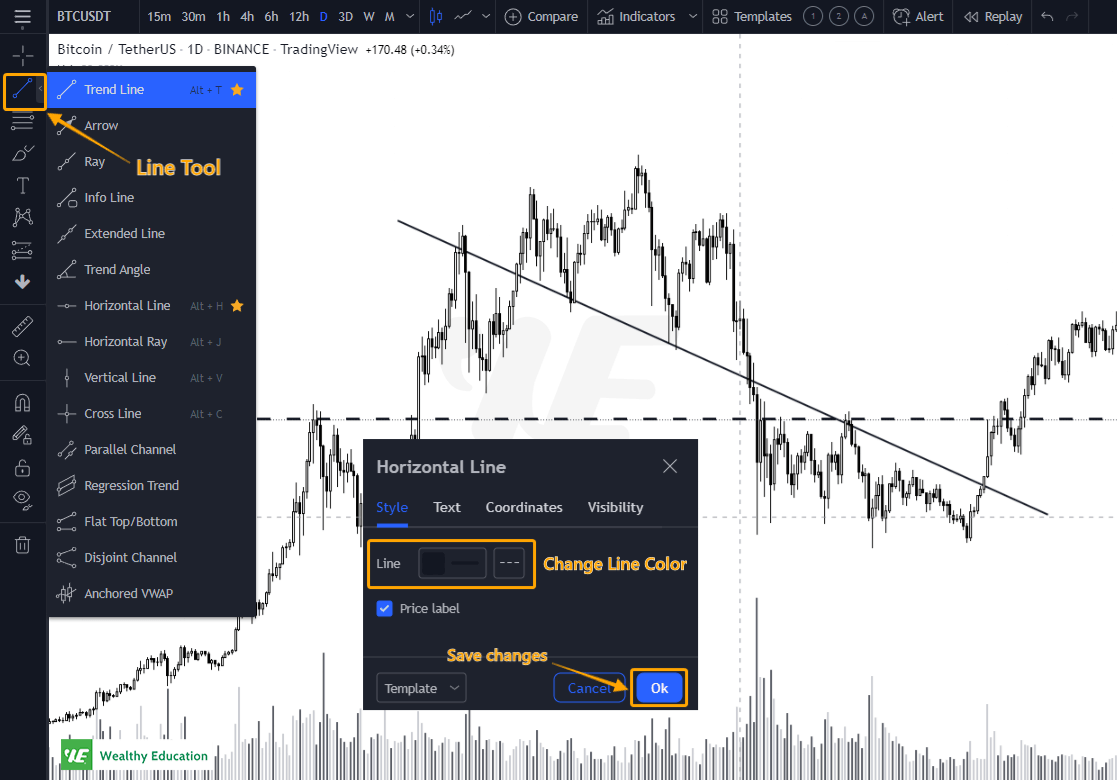
Simply right click on the Trend Line and change its color to Black (or your favorite color).
Step 5: Add Custom Chart Time Frames
Now it's time to bookmark all the time frames that you often use in your charting.
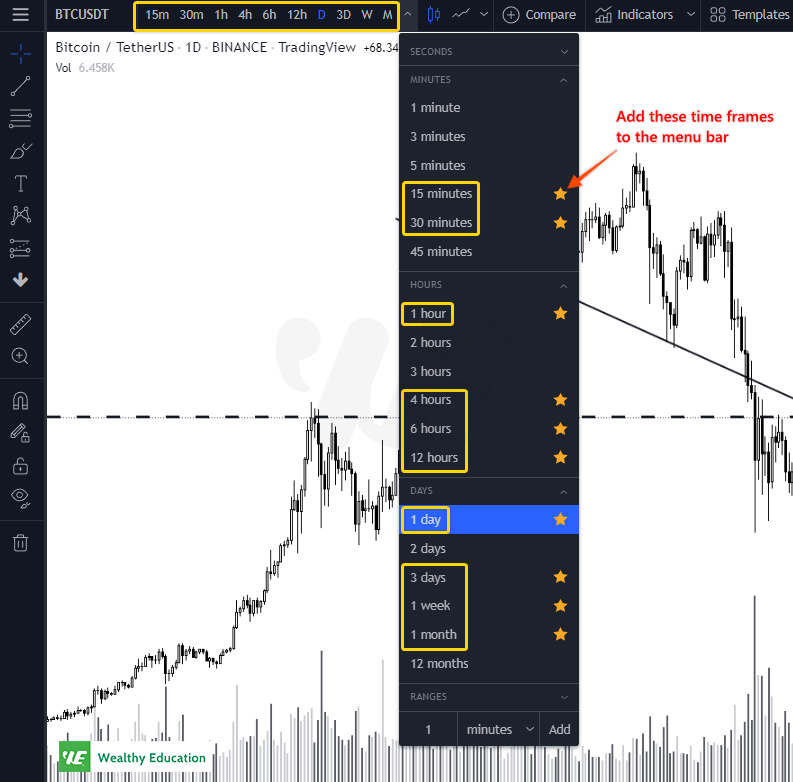
You can add all of these time frames to the chart menu:
- 15-minute (M15)
- 30-minute (M30)
- 1-hour (H1)
- 4-hour (H4)
- 6-hour (H6)
- 12-hour (H12)
- 1-day (D1)
- 3-day (D3)
- 1-week (W1)
- 1-month (M1)
When it comes to trading, choosing chart time frames to trade is tough, especially when you're just starting out.
I know how easy it is to get lost in the sea of time frame options out there, so don't worry, I totally understand your concern here.
I'll talk about this topic in another article. Now, just keep reading!
TradingView Multiple Charts
With TradingView Pro, you can watch 2 different charts on one screen. This way, you can compare the performance of two assets side by side, or see how they move in relation to each other.
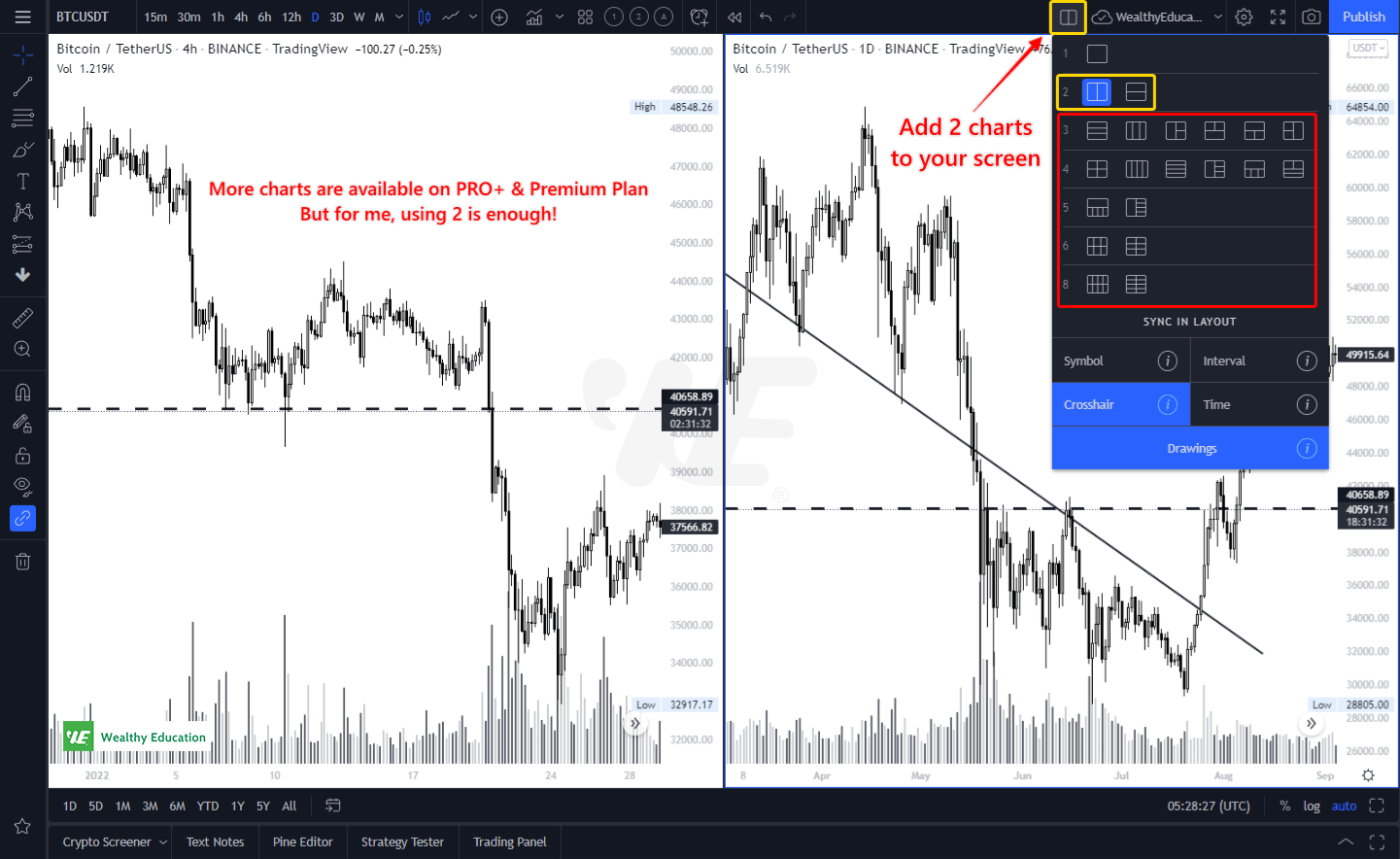
Using multiple charts is also a great way to analyze the market. It helps you find trends that may not be obvious from looking at just one chart.
There are a lot of ways to get the most of this feature. You can easily customize the layout of your charts in many different ways, including adding alerts or drawing trend lines on them.
How To Add Indicators In TradingView
First, click on the "Indicators, Metrics & Strategies" button at the top of your screen. This will open a small box with all of your Indicator choices, sorted by category.
Simply click on "Technicals" to expand that section and then you'll see a list of technical indicators. This is where you can choose which type of indicator best suits your trading needs!
Once there, you can search for your desired indicator by typing it into the top right corner where it says "Search Indicator".
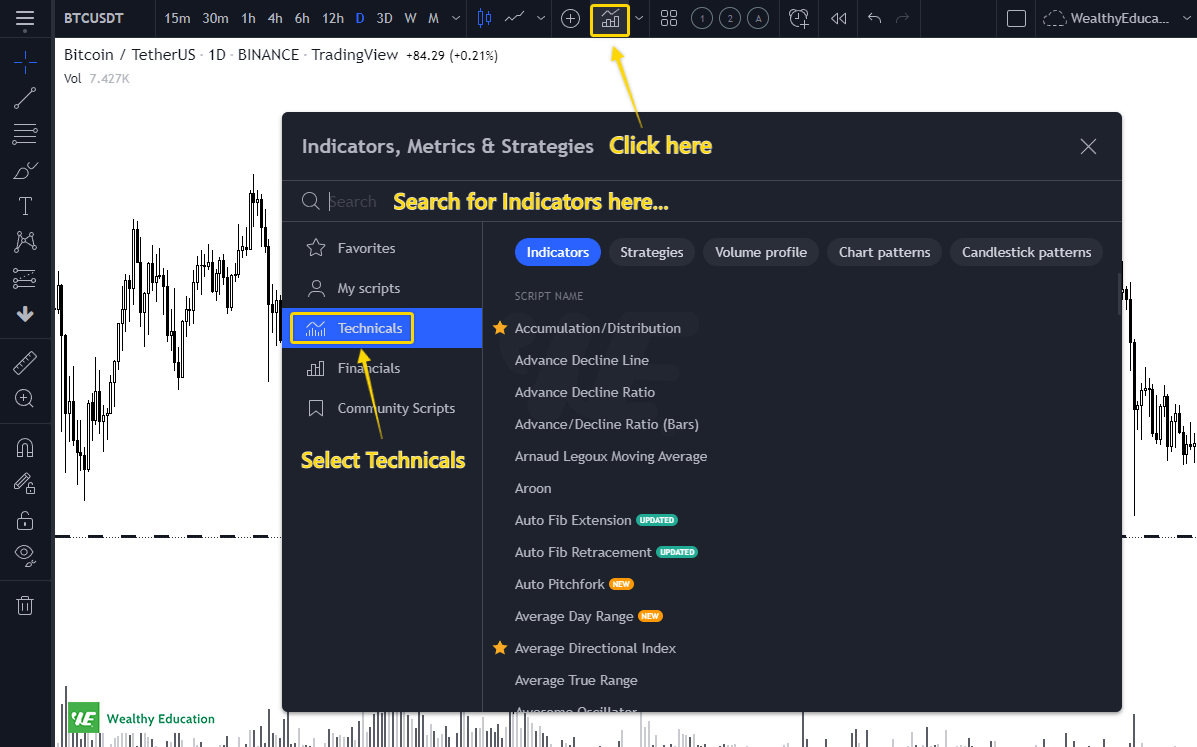
If you're looking to use custom indicators, simply click on "Community Scripts" to find more advanced indicators.
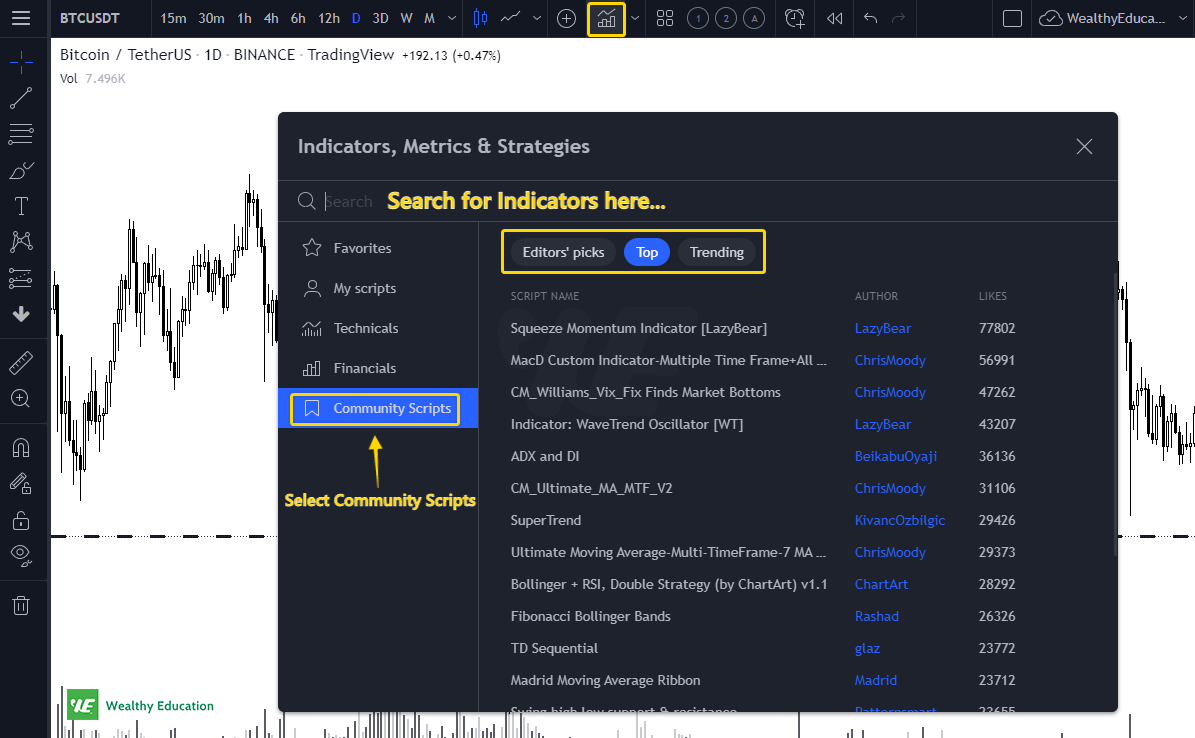
Below are some points that you should keep in mind when adding indicators:
- Using a single indicator is a good way to lose money. You want to see several valid signals before getting into the market.
- Indicators should work together - do not use too many indicators together, as this may cause confusion and make data analysis difficult. If you plan to use multiple indicators, it is best to choose no more than 3 at a time.
- You should choose indicators based on their intended function. Keep in mind that some patterns might be better identified by looking at trends, whereas others may need an indicator to help identify them.
Now that you're done with the chart settings, it's time to set up a paper trading account so you can practice and learn trading in a simulated environment.
TradingView Paper Trading
Want to get to know the market before putting your hard-earned money in it? Then look no further and check out this awesome TradingView Paper Trading platform.
This is the best paper trading platform I've ever used. I love how easy it is to get started, and how powerful it is once you are in.
TradingView makes it possible for anyone to practice trading in a simulated environment. It also supports multiple currencies, which is a huge plus.
Paper trading is a practice that allows you to trade with fake money, where you can track your gains and losses without risking any money or breaking any laws.
This way, you can easily learn more about how the platform works and how to use technical analysis for making trades.
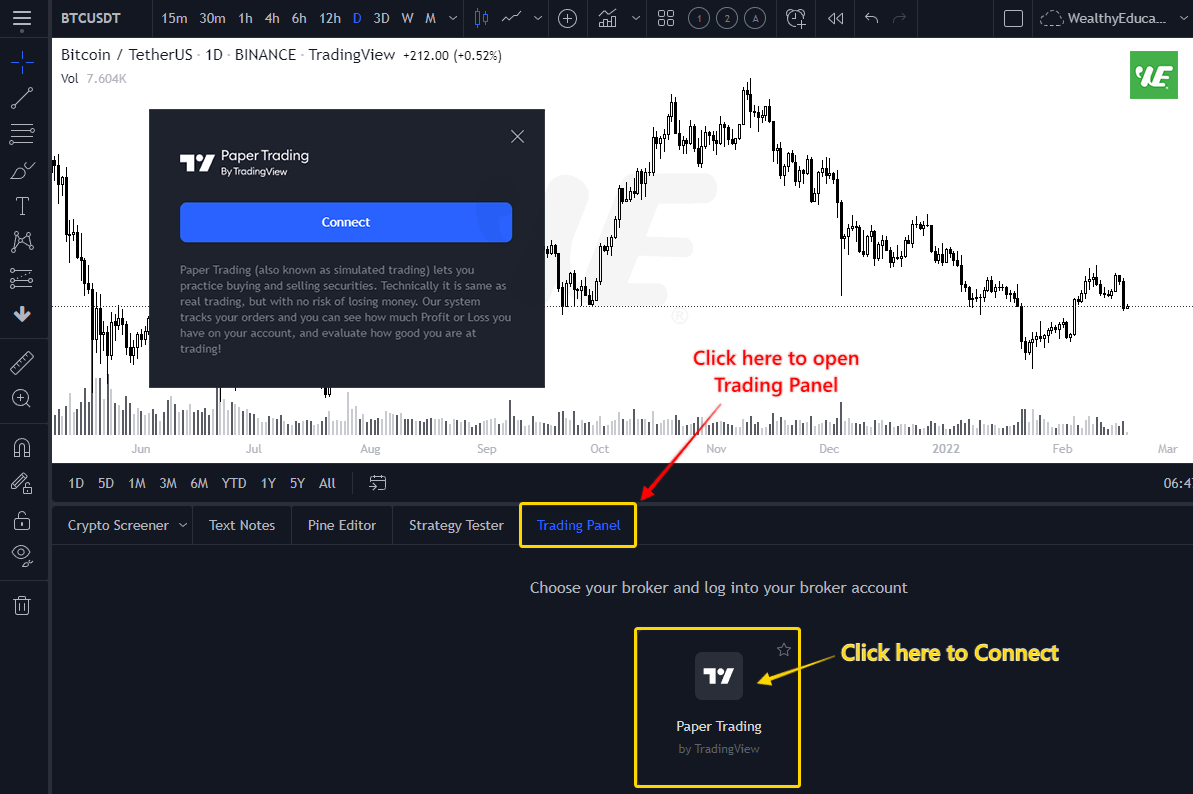
To enable the Paper Trading feature, you can click on the "Trading Panel" button at the bottom of the screen.
Select Paper Trading and then click "Connect".
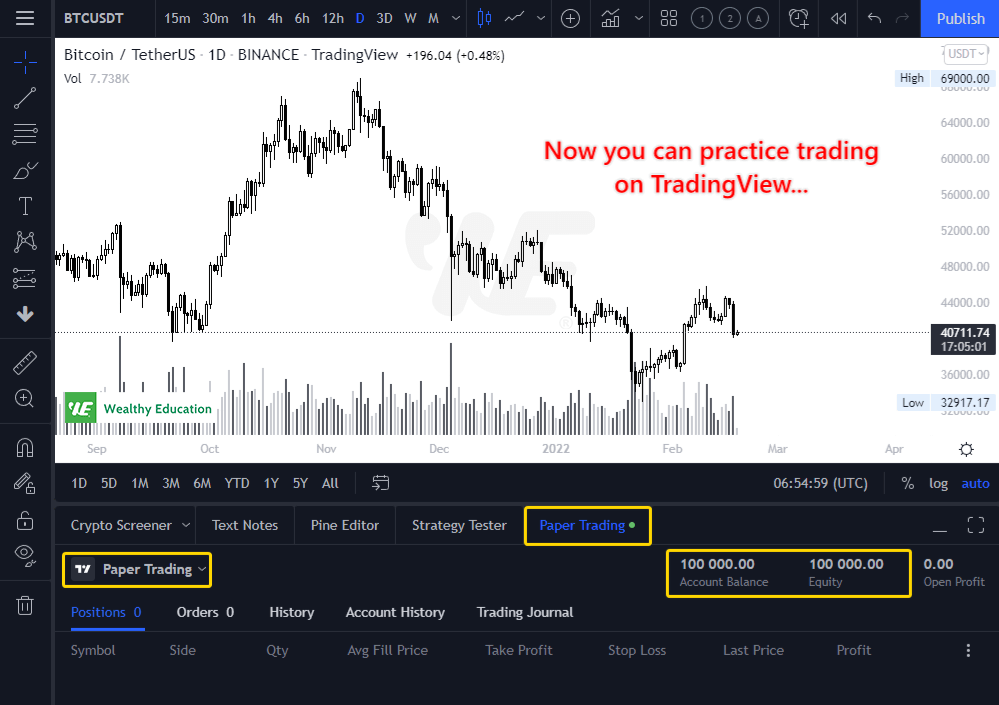
Once you do, you will see the Paper Trading Panel here and you'll have a simulated trading account with a $100,000 balance.
Now let's do some customizations.
1. Adjust Your Account's Balance
I would recommend you go with a small balance first.
For example, if you would like to put $10,000 into the market, then you should start paper trading with $10,000 or less.
You'll want to make sure your trading experience is as REAL as possible so that when you start trading with real money, you won't be overwhelmed.
Simply click on the Paper Trading menu and select "Reset Paper Trading Account..."
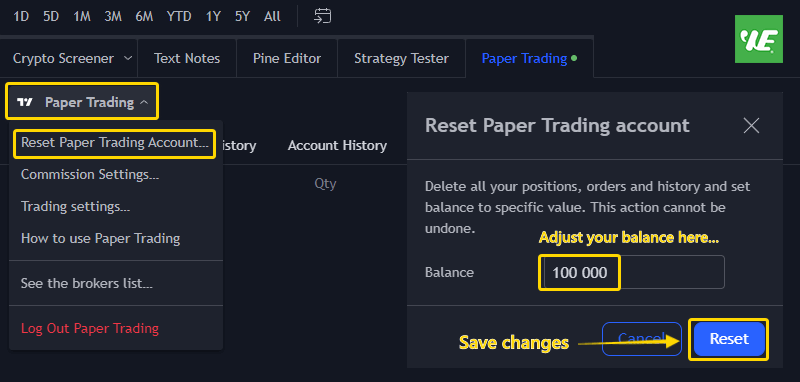
Enter your desired balance, and then click Reset to save changes.
2. Enable Buy and Sell Buttons
You can add the Buy and Sell buttons to the screen so you can place orders faster.
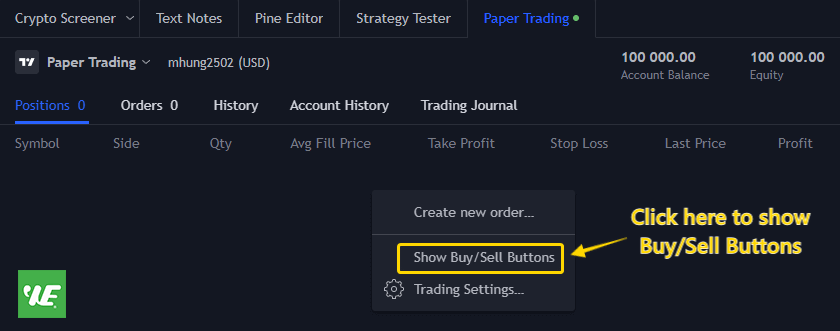
Simply open the Paper Trading panel, right click on the screen and select "Show Buy/Sell Buttons".
3. Change Commission Settings
You can go to your desired brokers to learn more about their commissions.
For example, if your brokers charge $10 per trade, you can change the commission amount to $10.
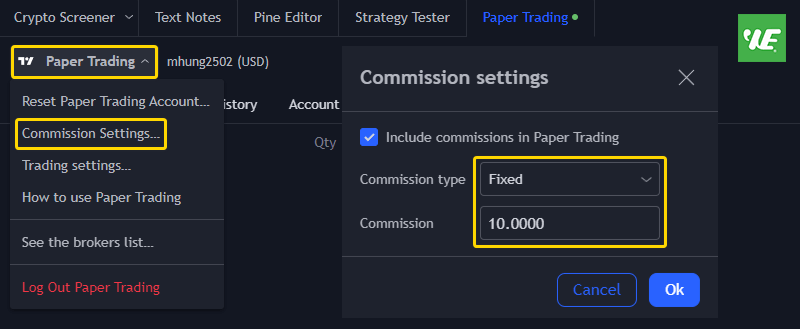
Enabling this feature will help you get a feel for what it's really like when making a real trade.
Final Words
Ready to get the most out of your trading?
If you can read this, you've already taken the first step towards becoming a successful trader.
Whether you want to learn how to trade, make use of technical analysis, or keep up with the markets, this is a great place to start.
TradingView makes it EASY to boost your trading performance (and hence profits) while also giving you access to an entire network of fellow traders.
So what are you waiting for?